|

May 13, 2019
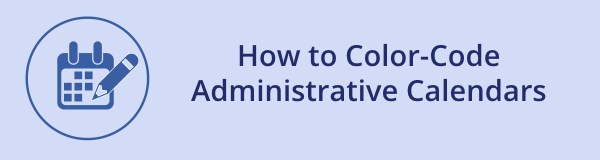
Are your calendars a giant sea of gray? It’s easy to color-code your events and facilities on both administrative and public calendars. If you don’t assign a color, the event or reservation will appear gray on calendars.
Sample admin reservations calendar without colors assigned to facilities
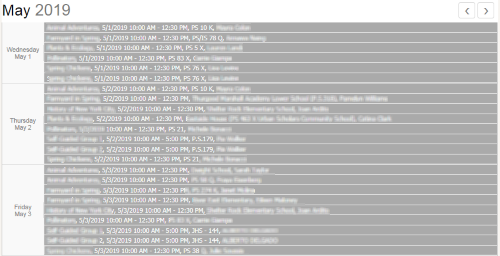
To assign a calendar color to existing events and facilities, follow these steps:
- In Event Management, open a calendar activity event, program or reservation, and click Edit.
- Scroll to the Display Color item. It’s located just above the Upsell Category menu.
- Select a color to display on the calendar.
- Save your changes and exit the event or facility.
Assigning a color to an event or facility
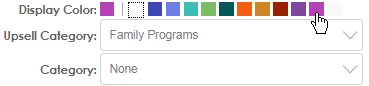
When the items are displayed on a calendar, it will use the color you selected. If you assign a color to a calendar activity event or a program, the color will be used on your organization’s public-facing event calendar and your administrative calendars. If you assign a color to a facility, all reservations for the facility will be displayed on the administrative calendars
You can use the color-coding feature any way that makes sense for your organization. For example, you can assign a unique color to each type of facility to provide an informative snapshot about upcoming reservations. Or, you can assign a unique color to every event and facility in a specific category.?
Color-coded calendars in calendar view and list view (click to see full-size images)
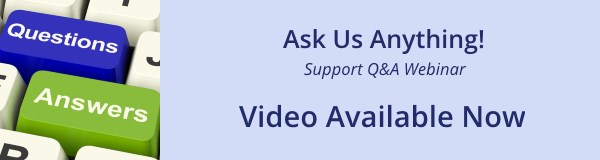
If you missed the Ask Us Anything webinar last week or want to review a topic, the video is available here. If you don’t want to watch the entire video, the page contains a list of topics that link to the corresponding part of the video. If you have suggestions for future webinar topics, let us know!
|